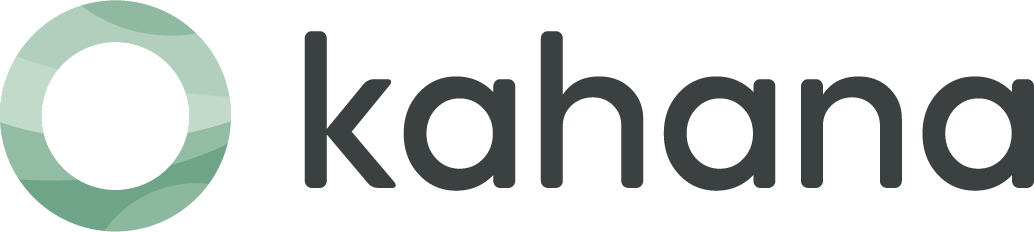How to Add Content to Your Kahana Hub: Quick Walkthrough
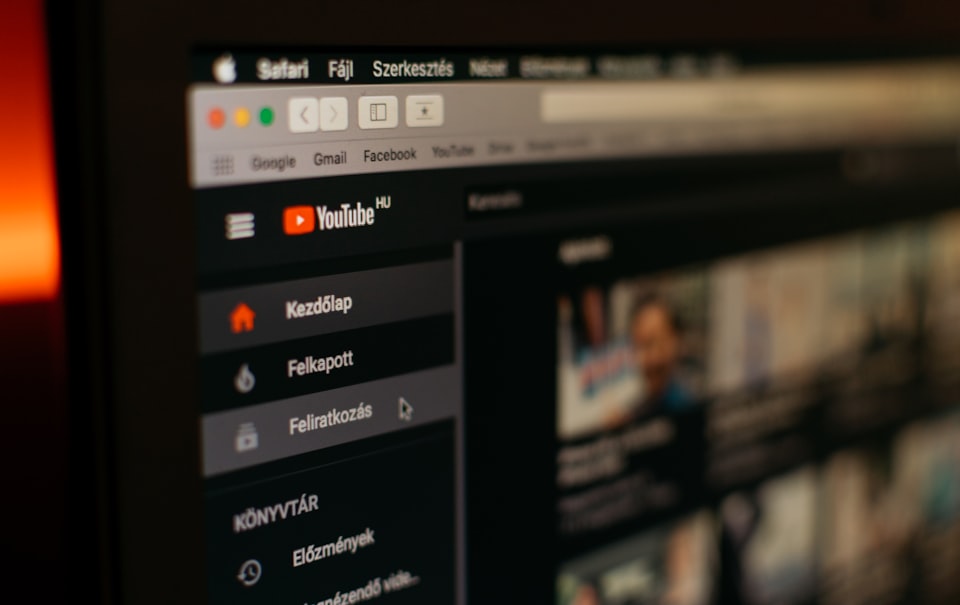
In this instructional blog post, we'll explore the process of adding content to your Kahana hub. From uploading files to organizing sections, learn how to create engaging and informative hubs to attract sales and monetize your work.
Adding YouTube videos
One powerful way to enhance your Kahana hub is by incorporating engaging and informative YouTube videos. By uploading relevant videos, you can captivate your audience, provide valuable insights, and create a dynamic user experience.
Here's a step-by-step guide on how to upload YouTube videos to your Kahana hub:
Copy the YouTube Video URL:
- Navigate to the YouTube video you want to upload to your Kahana hub.
- Copy the video's URL from the browser's address bar.
Access Your Kahana Hub:
- Log in to your Kahana account and access the hub where you want to add the YouTube video.
Click the Cloud Button:
- In your Kahana hub, locate the cloud button. This button allows you to upload various types of content, including YouTube videos.
Select "Embed YouTube Video":
- Click on the cloud button and select the option "Embed YouTube Video." This will prompt a new window or dialogue box.
Add Video Details:
- In the provided fields, give the video a meaningful title that accurately represents its content.
- Paste the copied YouTube video URL into the designated space.
Save and Preview:
- Click the "Save" button to save the changes and embed the YouTube video in your Kahana hub.
- Preview your hub to ensure the video displays correctly and functions as intended.
Benefits of Uploading YouTube Videos to Kahana
Visual Appeal and Engagement:
- Videos are a compelling medium that captures attention and engages users more effectively than plain text.
- By incorporating YouTube videos, you can provide a rich and interactive experience for your hub visitors.
Diversify Your Content:
- YouTube videos offer an opportunity to diversify your content and cater to different learning preferences.
- They allow you to present complex ideas, demonstrate processes, or share expert insights through dynamic visuals and audio.
Expand Knowledge Base:
- YouTube hosts a vast array of content, including tutorials, interviews, documentaries, and more.
- By embedding relevant videos, you can supplement your own expertise and broaden the knowledge base available to your audience.
Adding PDFs
PDFs are a versatile and widely used format for sharing and presenting information. They offer a professional and visually appealing way to deliver content to your audience. If you have created informative materials or visual resources using Canva, integrating them into your Kahana hub can elevate its value and provide a comprehensive user experience. Here's a step-by-step guide on how to create PDFs in Canva and upload them to your Kahana hub:
Designing in Canva:
- Access Canva's user-friendly design platform and create your desired document.
- Choose from a wide range of templates or start from scratch to customize your design according to your hub's theme and purpose.
- Incorporate relevant images, graphics, text, and other elements to make your PDF visually appealing and engaging.
Formatting and Layout:
- Ensure that your content is well-structured and easy to navigate. Use headings, subheadings, and bullet points to organize information effectively.
- Pay attention to font styles, colors, and sizes to maintain consistency with your hub's branding or visual identity.
Adding Value and Information:
- Utilize Canva's design tools to enhance your PDF with charts, graphs, infographics, or any visual elements that convey data or concepts effectively.
- Include insightful and concise written content to provide context, explanations, and actionable steps where applicable.
Exporting as a PDF:
- Once you are satisfied with your design, navigate to Canva's export options.
- Select the PDF format for your document and adjust any export settings according to your preferences.
- Download the PDF file to your computer or designated folder.
Accessing Your Kahana Hub:
- Log in to your Kahana account and open the hub where you want to upload the PDF document.
Uploading the PDF:
- Locate the cloud button within your Kahana hub, which allows you to upload various types of content.
- Click on the cloud button and select the option to upload a file.
- Choose the PDF file you created in Canva from your computer's directory.
Organizing and Presenting:
- Once uploaded, the PDF will appear within your Kahana hub.
- Organize the PDF within the hub's structure, ensuring it is easily accessible to your audience.
- Consider creating a dedicated section or folder for your PDFs, allowing visitors to find them effortlessly.
Benefits of Creating PDFs in Canva and Uploading to Kahana Hubs
Professional Presentation:
- PDFs created in Canva offer a polished and professional look, enhancing the overall quality of your hub's content.
- They convey a sense of credibility and expertise, elevating your brand and positioning you as a reliable source of information.
Visual Appeal and Branding:
- Canva's design capabilities enable you to customize your PDFs to match your hub's branding elements, maintaining consistency throughout your content.
Comprehensive Information Delivery:
- PDFs allow you to present comprehensive information in a well-organized and easily digestible format.
- They enable you to combine visual elements, written content, and interactive features, if applicable, to deliver a robust user experience.
Resource Sharing and Downloadability:
- By uploading PDFs to your Kahana hub, you provide your audience with valuable resources they can access, download, and refer back to as needed.
It's important to note that while uploading PDFs to your Kahana hub offers a convenient way to present information, it's essential to maintain control over the distribution of your content. Hub subscribers will not have the option to download or export PDFs directly from your hub. This ensures that your valuable resources remain within the hub's ecosystem, maintaining the exclusivity and value of your content. By keeping the PDFs accessible only within the hub, you can continue to engage and provide ongoing value to your subscribers while protecting your intellectual property.
Adding notes, writing, and folders
One of the key aspects of creating a dynamic and engaging Kahana hub is the ability to add notes, write in real-time, and organize your content using folders. This ongoing process allows you to continuously update and expand your hub with fresh information, insights, and ideas.
Adding notes is a straightforward way to include new content in your hub. Whether it's a new topic, an additional resource, or a personal reflection, you can easily create a new note and start writing. This real-time writing feature enables you to share your thoughts and expertise instantly with your audience, fostering an interactive and evolving hub experience.
Furthermore, organizing your content using folders helps maintain a structured and easily navigable hub. By categorizing related notes and resources, you provide a streamlined user experience for your subscribers. For instance, you can create folders based on themes, chapters, or topics, making it convenient for readers to access specific information within your hub.
The flexibility to continuously add notes, write in real-time, and organize content in folders ensures that your hub remains up-to-date and valuable for your audience. It allows you to respond to feedback, incorporate new insights, and address emerging trends or developments in your niche. By actively engaging with your hub and adding fresh content, you can build a loyal community of subscribers who rely on your hub as a trusted and relevant resource.
Remember, the ongoing nature of updating and expanding your hub demonstrates your commitment to providing valuable content and establishes you as an authority in your field. Embrace the opportunity to continually refine and enhance your hub, creating an ever-evolving asset that captivates and serves your audience.
Whether it's uploading PDFs created in Canva, embedding YouTube videos, or adding your own real-time notes, each piece of content contributes to the overall richness and depth of your hub. By curating and organizing a diverse range of resources, you provide a comprehensive and engaging experience for your subscribers.
The ability to continuously update and expand your hub ensures its relevance and longevity, allowing you to build a loyal audience and monetize your expertise.
So, take advantage of the tools and features available on Kahana, and start transforming your underlying stream of content into a hub that captivates, educates, and generates income. Get creative, share your knowledge, and watch your hub flourish as a valuable resource in your niche.

Talk with a Kahana representative
Fill out your information and a Kahana team representative will reach out to you. Have a simple question? Search our library of articles