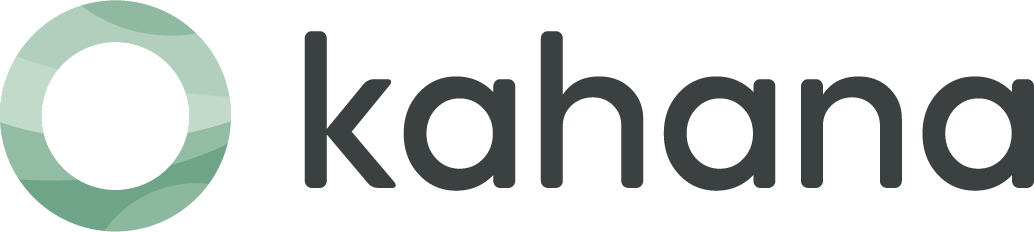How to share your screen without headaches in 2024
"Whoops! Wrong tab. One second... let me try to find the riiight screeeeen... let me knowww wheeen youuuu can seeee ittt..."
Stop me if you've heard this story before.
Whether you're using Zoom, Google Meets, Microsoft Teams, or another platform, without fail, every single meeting has some sort of sequence like this:
- The person sharing their screen spends time trying to find the right file/window
- They accidentally pick the wrong one, or they realize they need to share multiple files at once
- They go back to the screen-sharing panel to start the process over again
Just imagine how much time you're wasting over a calendar year, or even just one month, pulling your hair out as you watch someone struggle to share the materials they want during a call - or struggle to do so yourself.
Thankfully, there's a way to circumvent this painful process, and we'll show you exactly how.
Why screen sharing on calls is so inefficient
The world has been working remotely for well over 4 years. So why is it still such a nightmare to screen share on video calls?
The main culprit is the way we work with information on a regular basis. Just take a quick look at your desktop: chances are, you've got a bunch of tabs, windows, and files that are open. When you really think about it, most of your daily life at work is spent navigating a cluttered mess of tabs, windows, and files you're bouncing between.
Whether you're squinting to find one of your 17 open tabs, sending a bunch of files and links back and forth that you have to open up one by one each time, or spending more time looking for something you need than actually doing work, the way that we work with and consume information is quite archaic and messy.
And if the way we work information is such a mess, then it's no wonder that sharing information on calls is just as frustrating. Tack on a lack of innovation and surprisingly poor design across all screen-sharing panels, and it's the perfect recipe for a disastrous process.
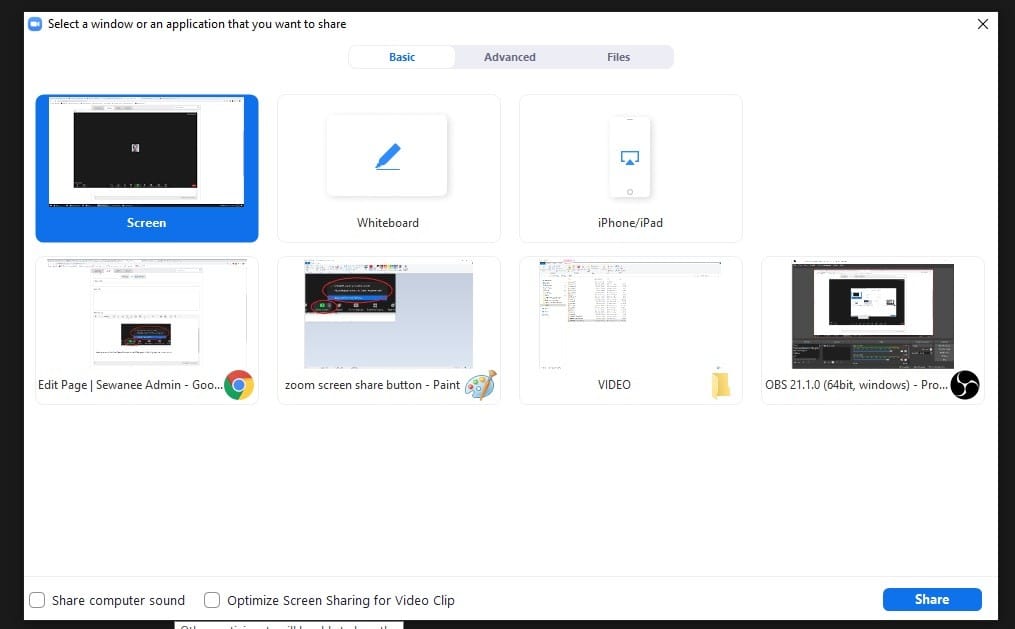
How to achieve efficient screen sharing
The first step to solve the screen sharing problem, then, is to improve how we organize the information we're working with.
That's where Kahana comes in. Kahana's unique "hub" infrastructure allows you to curate all the different materials you're working with on any given topic or project - docs, sheets, links PDFs, videos, your choice - all in a single tab, like this:
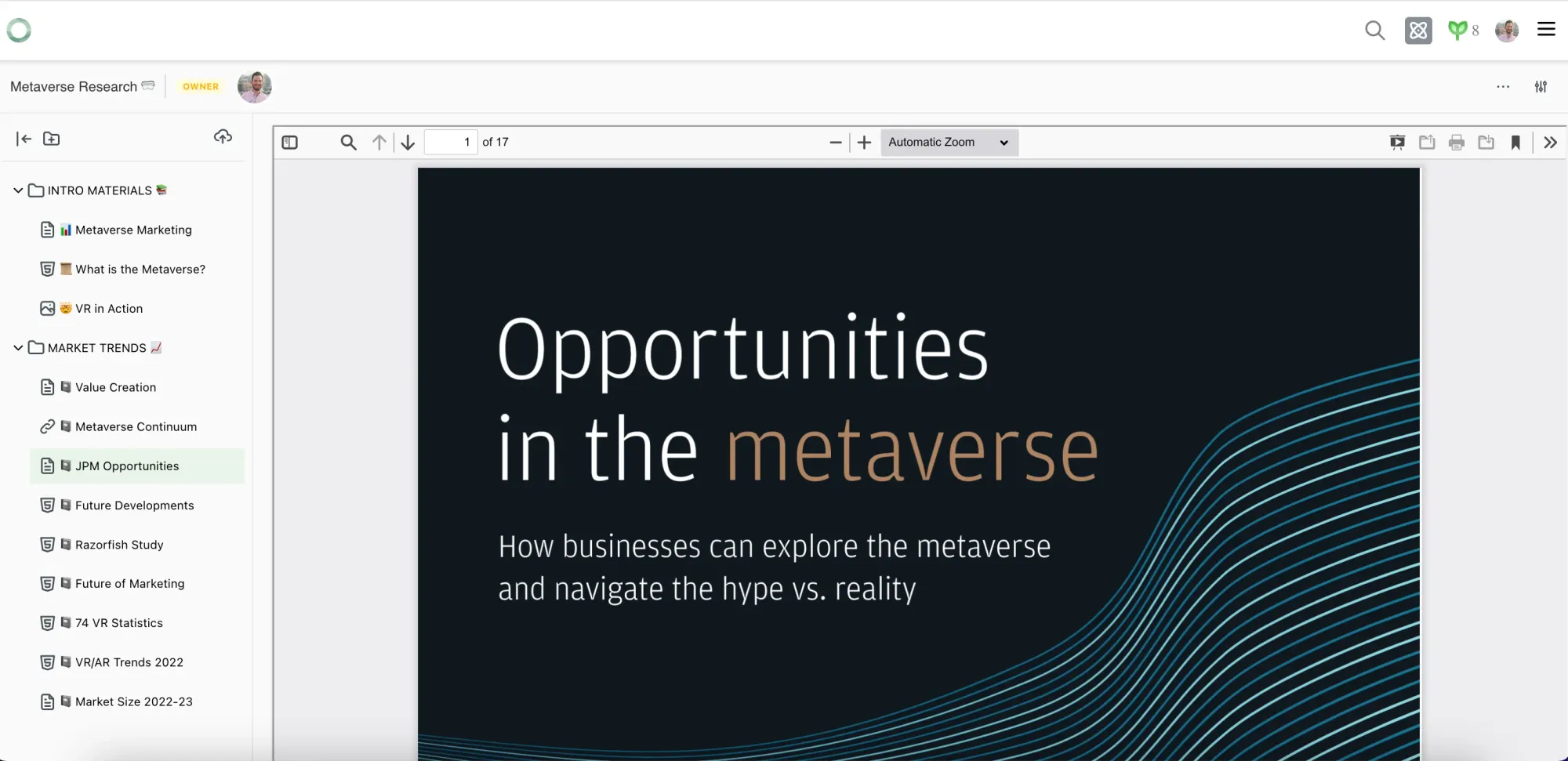
No more bouncing back and forth between a sea of tabs, windows, and files: just a blissful oasis where you have instant access to every document and piece of information at the tip of your fingers in one place. We are so conditioned to accept that when we want to view a file or a link, we have to open up yet another new tab or window to see it. However, with Kahana, if you want to view a file or link within a hub, when you click it, it pulls up within the file viewing area - you can easily switch back and forth between all files in a single tab.
This elegant design translates perfectly to screen sharing for meetings. Upload all relevant meeting materials into a new Kahana hub, or pull up a hub you've already created, and select the tab/window with your Kahana hub in the screen-sharing panel! Kahana also works particularly well with Google Drive assets (e.g., Docs, Sheets), which you can embed directly into and edit within hubs.
Here are a few use cases to help you visualize the massive difference:
- Sharing multiple files: How many times have you shared one file/window, only to have to pull up the screen-sharing panel again when you need to switch to sharing another file/window (and again, and again)? With Kahana, you'll never have that problem again: you can have all relevant files already uploaded within a Kahana hub. All you have to do is screen-share the hub, where you're able to click back and forth between documents without having to go back to the screen-sharing panel.
- Avoiding sharing your entire screen: Let's be real - nobody ever wants to share their entire screen. How many times have you had a panic attack because you accidentally shared your whole screen with a window you didn't mean to be shown to others on the call? Whether it's a cover letter/resume for other jobs you're applying for, fantasy football teams and sports updates, online shopping, or your private Teams/Slack messages, accidentally sharing something you didn't want others to see is a miserable experience. Using and sharing a Kahana hub instead avoids this outcome entirely, eliminating the need for you to ever have to share your full screen because all of the materials you'd need to share will be in the hub.
- Sharing your entire screen: Even if you don't have anything to hide and do feel comfortable sharing your entire screen, why would you subject yourself and others to that cluttered mess of windows and tabs? If someone asks you "Can you pull up XYZ file?", you'll have to sift through everything you have open while everyone is watching, which is both unpleasant and inefficient. Meanwhile, if you screen-share a Kahana hub and someone asks "Can you pull up XYZ file?", every file is right there - all you have to do is click that file and it'll pull up on the spot.
The bottom line
Despite what you've experienced over the last several years, screen sharing doesn't have to be the dreaded, convoluted process it currently is. With Kahana, you can upload all relevant links, documents, and materials for any project or meeting into a hub, select that tab from the screen-sharing panel during the call, and use it for the entire meeting.
No more back-and-forth exits into and out of the screen-sharing panel in the middle of a call. No more panic attacks because you accidentally share your entire screen with information you didn't intend to show to others. And no more time and energy wasted on the basic act of trying to share your screen.
Upload your materials into a hub, screen-share it, and never look back.

Want to learn how Kahana can make life easier for you and your team?
Share your information below and we'll reach out to you within 24 hours.