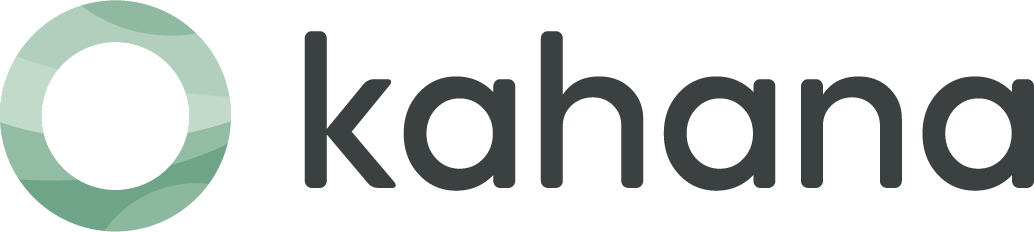How to Sell Notion Workspaces in 2025: Step-by-Step Guide
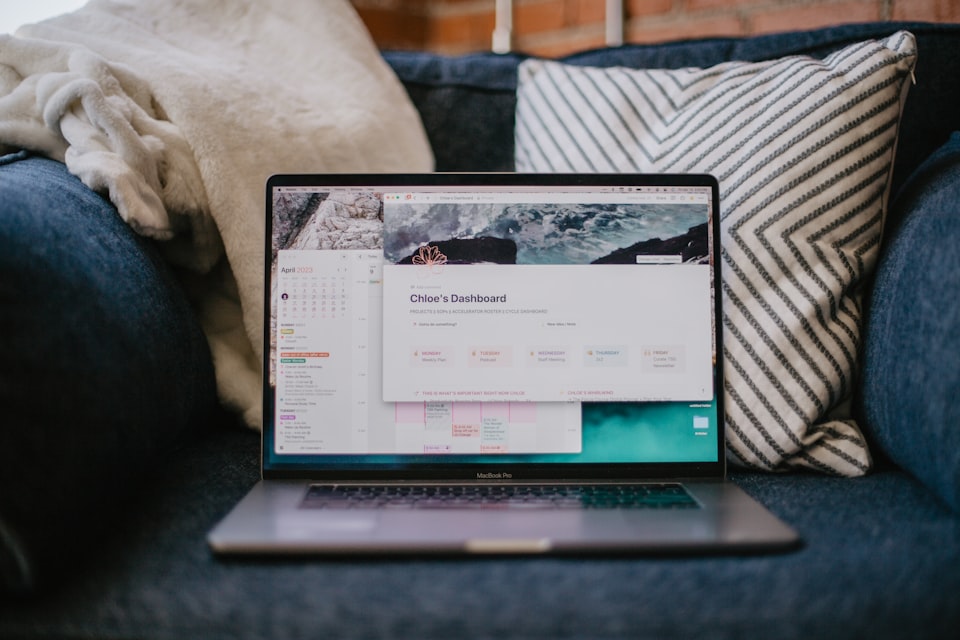
In today's digital age, platforms like Notion have revolutionized the way we organize and collaborate on projects. But did you know you can also monetize your Notion workspace?
In this tutorial, we'll walk you through an easy, free method for turning your Notion workspace into a valuable resource that people are willing to pay for. In a nutshell, by leveraging tools like Super.so and Kahana, you can create monetized hubs where people can pay to access your Notion workspaces.
The image below shows one example of the "finished product," a monetized hub that contains a Notion workspace (or workspaces). This is an asset you'll create for yourself that allows people can pay you to access your Notion content.
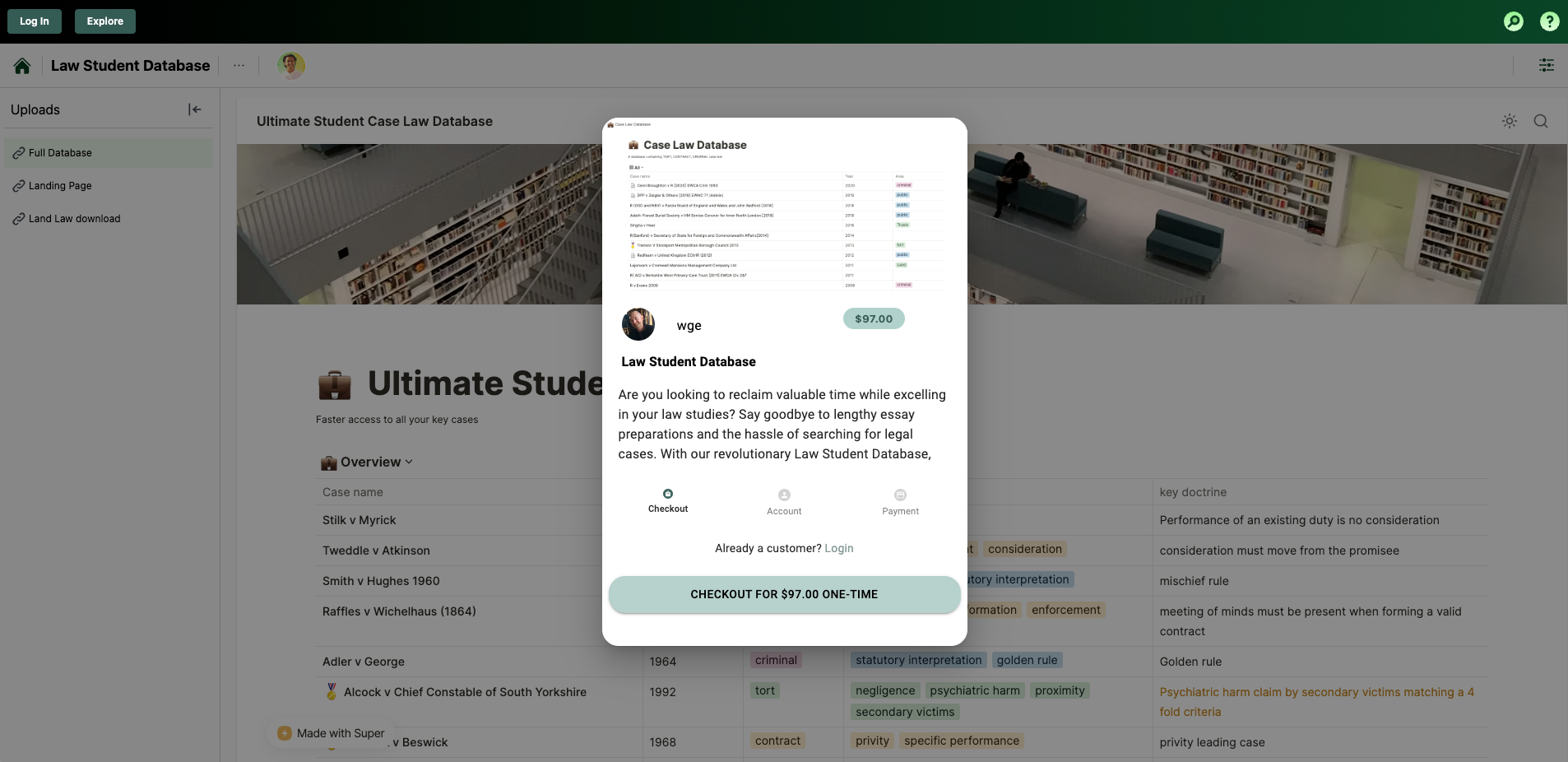
The best part about this method is that it protects the actual URL of your Notion workspace. When customers purchase access, they won't be able to copy the link to your Notion workspace and redistribute it - only customers that have already paid and are logged in through Kahana will be able to actually see and access your Notion workspaces.
Here are the benefits of this approach:
- Free - you don't have to pay anything to start making money with this method.
- Secure - people will not be able to steal the link to your Notion workspace and redistribute it to people who want to bypass payment.
- Automatic updates - you don't need to republish your Notion workspace whenever you make updates. It will update automatically within the hub.
Let's dive in!
Step 1: Create and Prepare Your Notion Workspace
If you haven't already, sign up for a free Notion account and create the workspace you intend to monetize. Ensure your workspace is set to Public Access, allowing others to view its contents via a link. To do this, follow these steps:
- Sign up for a free Notion account if you don't have one.
- Create your desired workspace with the content you wish to monetize.
- Enable Public Access: Click on the "Share" button in the top-right corner of your workspace, then toggle on "Public Access." Copy the workspace's URL. For more help on this step, check out this article about public pages and web publishing on Notion.
Step 2: Generate an Embeddable Version
To protect your content and prevent unauthorized access, you'll use Super.so to create an embeddable version of your Notion workspace URL. This step helps ensure that your content remains behind a paywall and inaccessible to those who haven't paid for access. Follow these instructions:
- Visit Super.so and create a free account.
- Create your first site and follow the flow to copy/paste your Notion Page URL into the appropriate place and then publish it to Live. You can see the screenshots below to know you're in the right place when you do it.
2.1 - Create a site on Super.so. This will be the a new public that renders your Notion page that you will embed to Kahana.
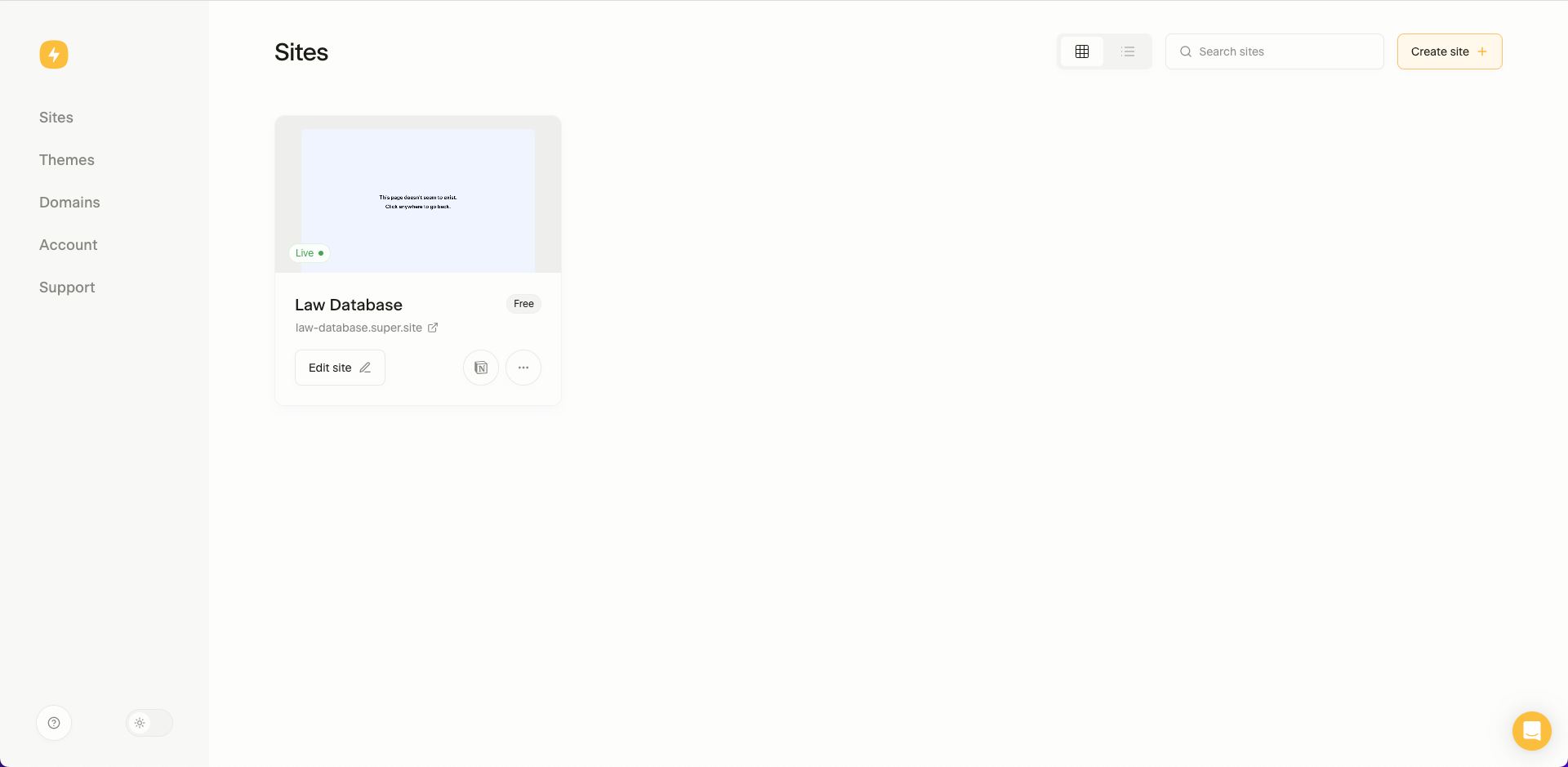
2.2 - add your Notion Page URL in to the appropriate area in Settings.
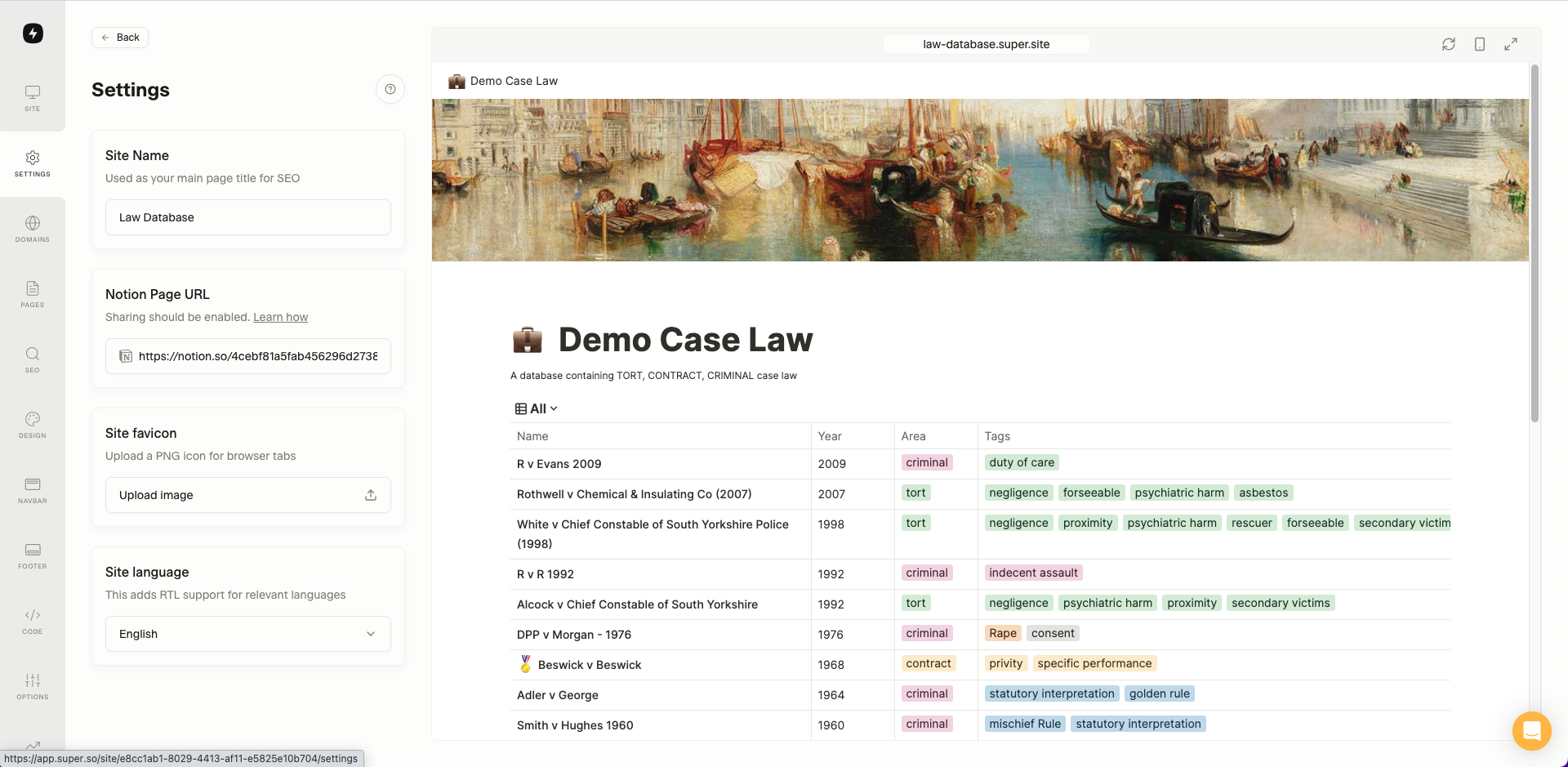
2.3 - Ensure your site is published and has the "Live" status (with the little green dot). Then you can click the site link in the top left corner (e.g. law-database.super.site).
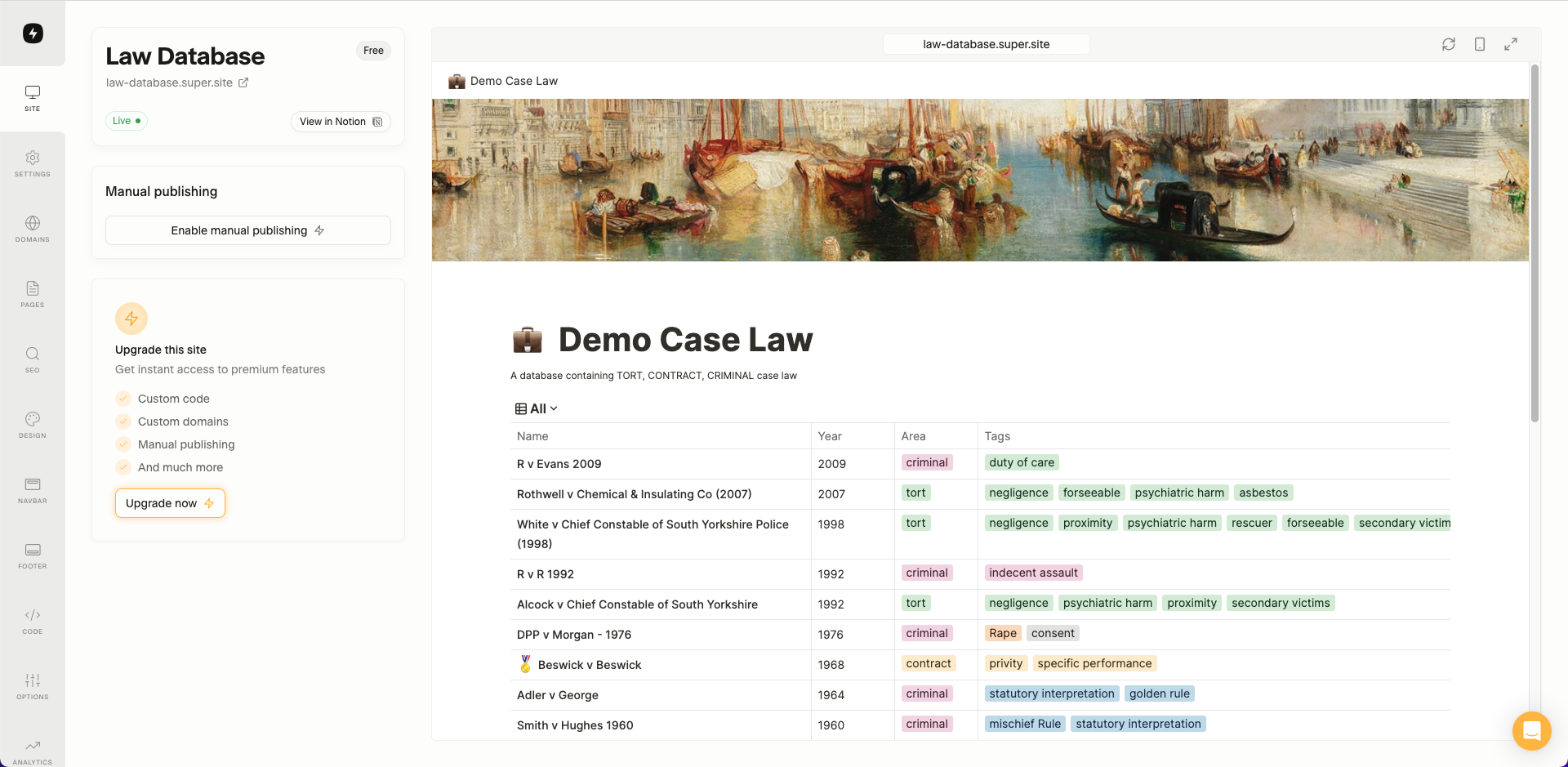
Step 3: Set Up Your Monetized Hub on Kahana
Kahana is the platform that will allow you to monetize your Notion workspace by hosting it behind a paywall. Here's how to get started:
- Sign up for a free Kahana account if you haven't already.
- Log in to your Kahana account.
- Create a new hub by clicking the "Create Hub Button" in the top-left corner of your home dashboard, or select an existing one where you want to embed your Notion workspace.
Step 4: Embed Your Notion Page
Now that you have your Notion Page published with Super and a Kahana hub ready, it's time to combine them:
- In your chosen Kahana hub, find the option to add or embed content.
- Paste the Super site link you created in Step 2 into the Embed Link modal in Kahana.
- Save your changes. The content of your Notion page should now be accessible within the Kahana hub.
Walkthrough of how to embed a Notion workspace into a Kahana hub
- From your hub, click the "Cloud Upload" icon in the left corner of your uploads area. Then, click "Embed Link"
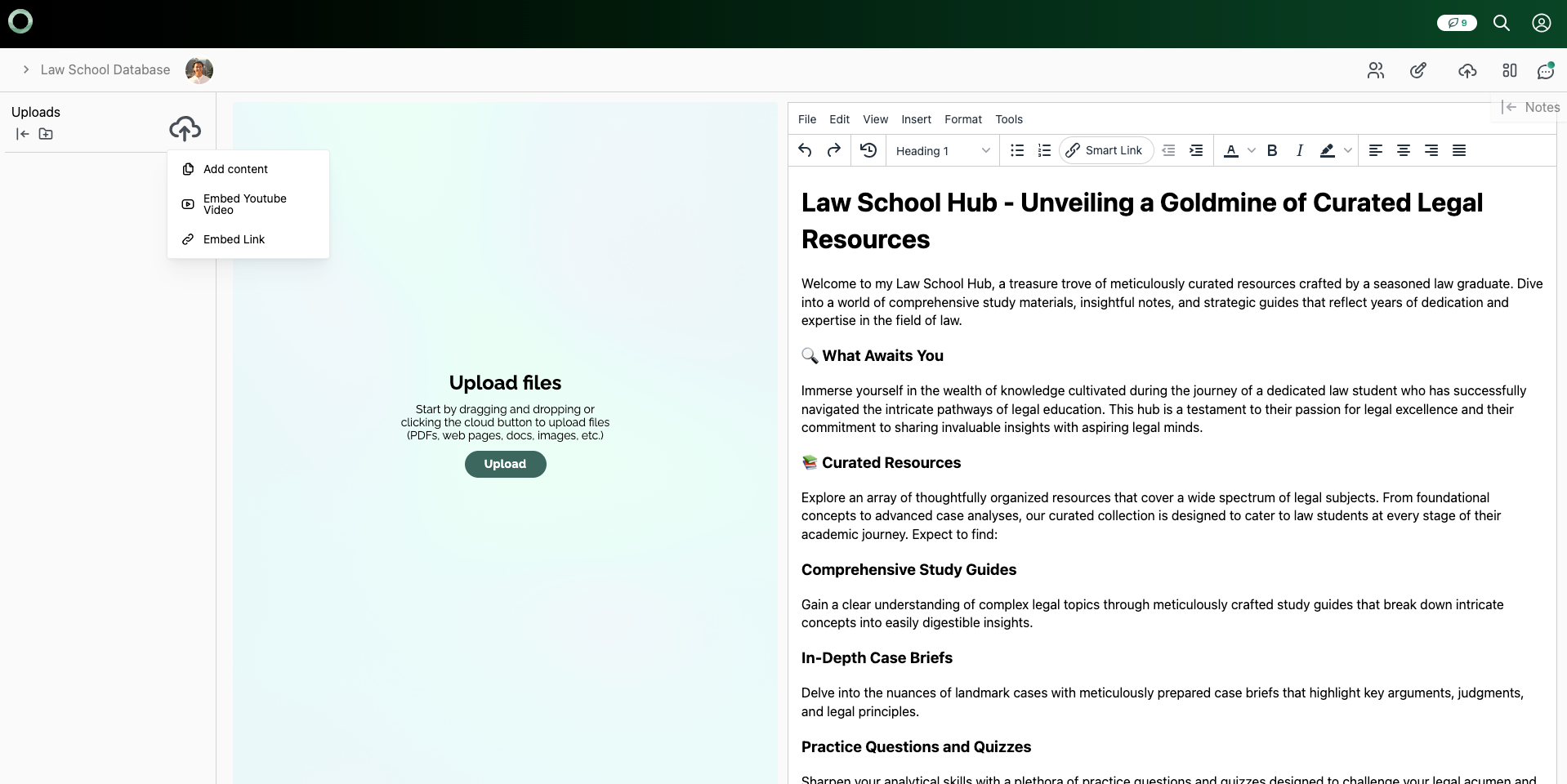
2. Enter a Title for your embedded link as well as the URL itself into the input areas, and then click "Save"
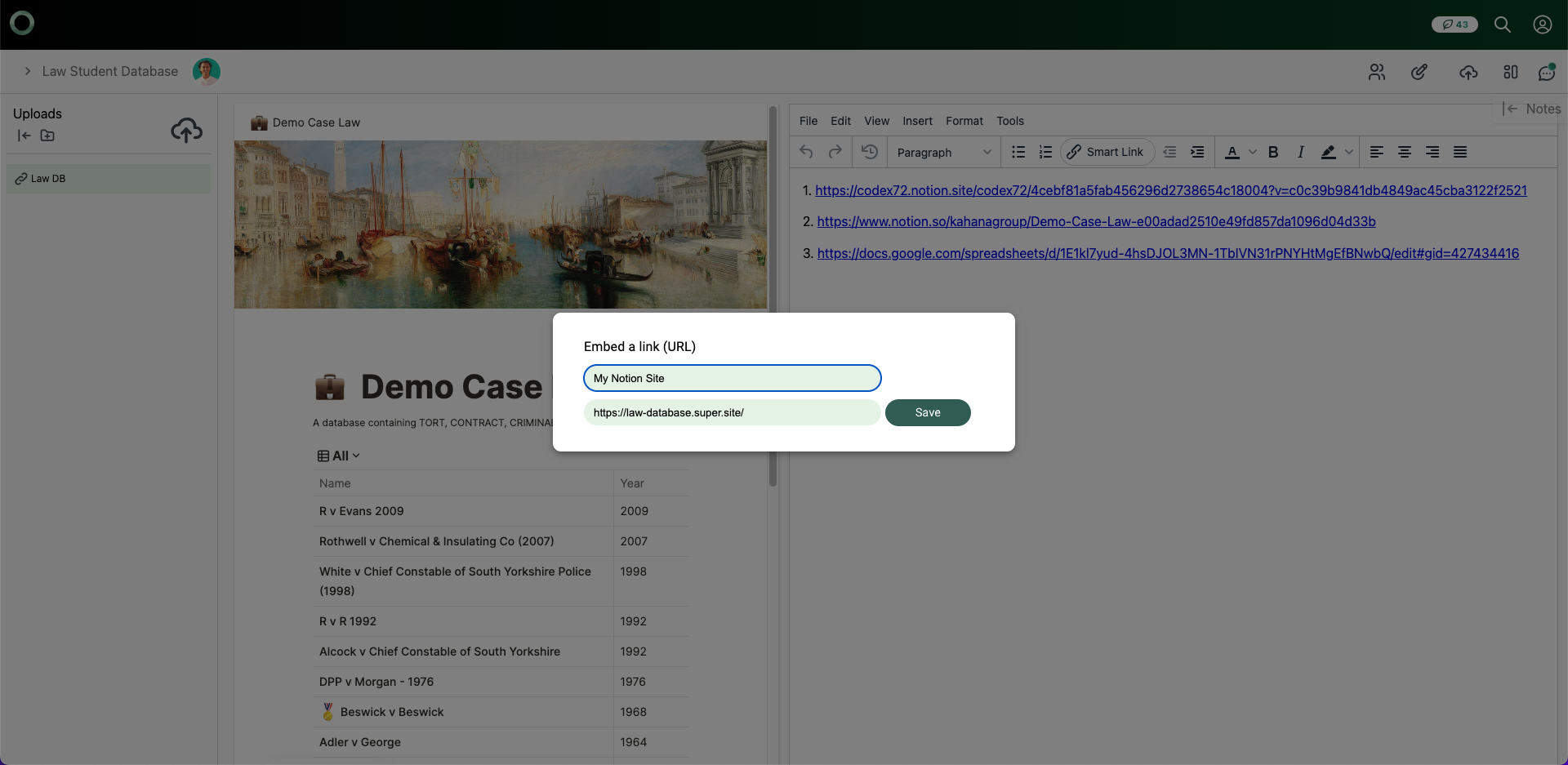
3. After you click "Save" the embedded content should appear as it does in the screenshot below
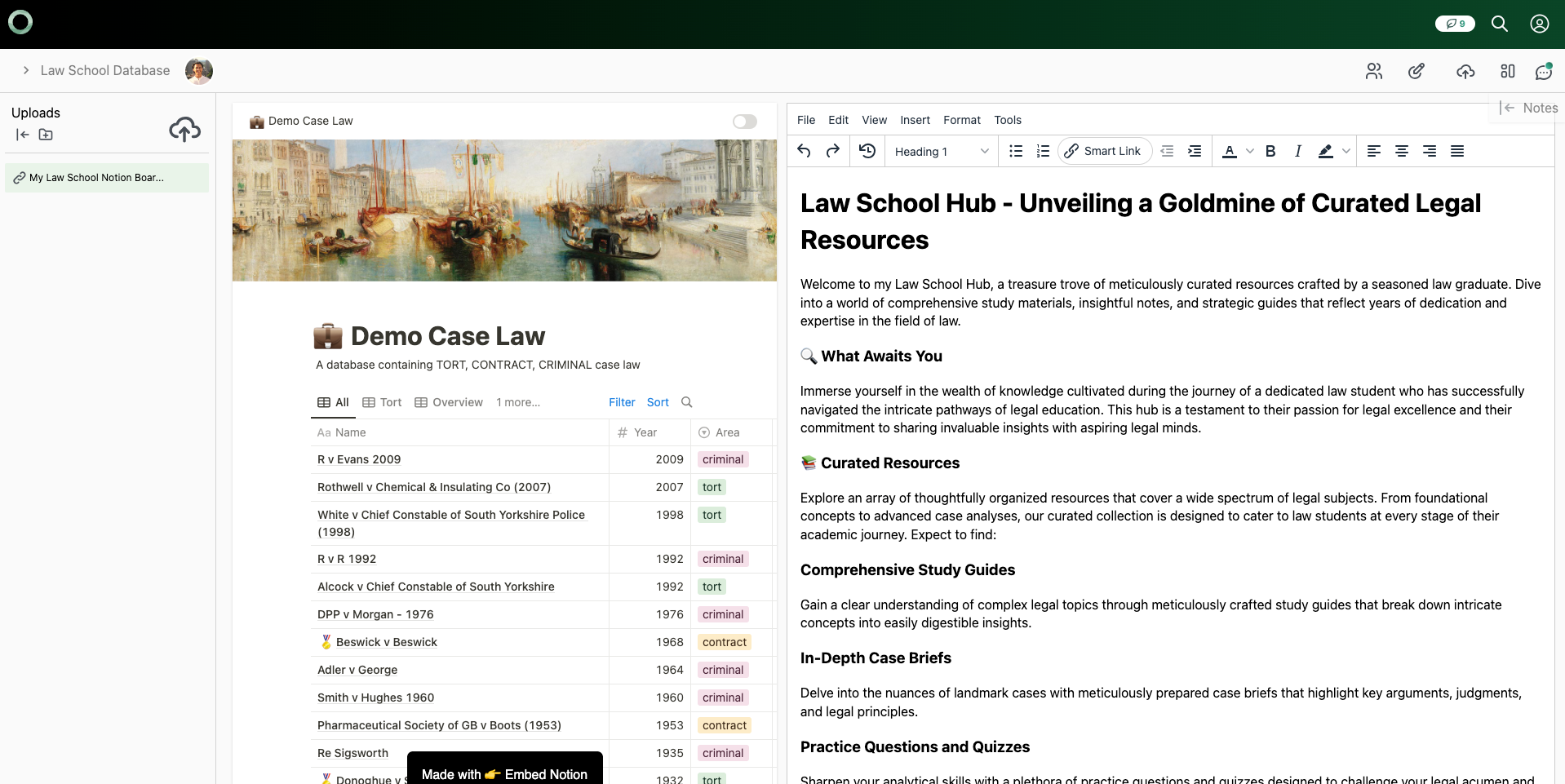
4. Optional - you can change the view of the embedded content by clicking the Layouts button in the top right corner of the hub (located directly to the left of the Comments button).
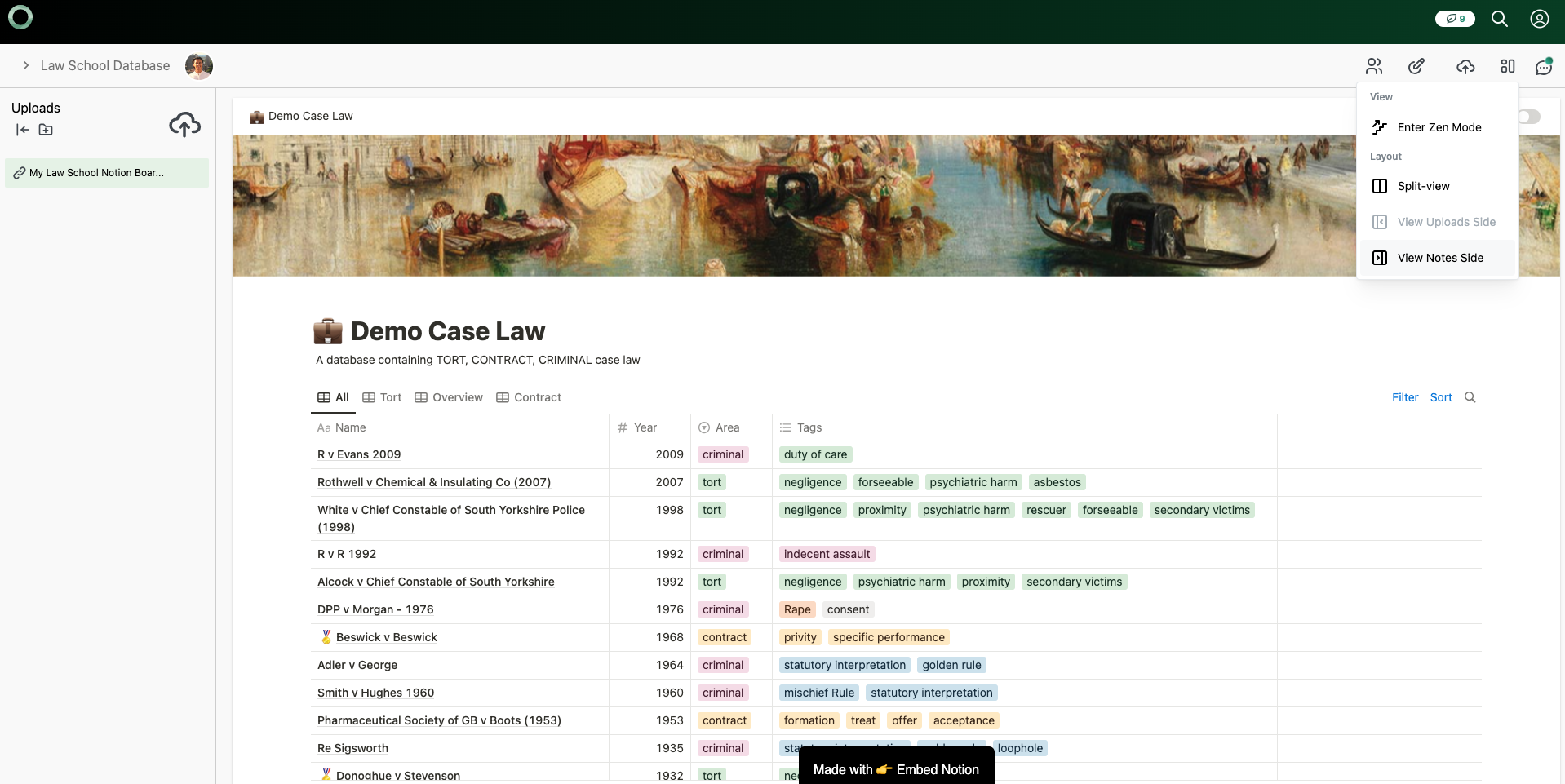
Step 5: Monetize Your Hub
To start earning revenue from your monetized hub, you'll need to set up payment options through Kahana:
- Connect your Stripe account to Kahana. This will enable you to receive payments.
- Within your Kahana hub settings, find the monetization options.
- Set a price for accessing the hub that contains your Notion workspace.
- Turn on Monetization.
For more help on this step, please feel free to check out our step-by-step video walkthrough (bel0w) about how to monetize your knowledge with a hub on Kahana.
Step 6: Share and Profit
With everything set up, it's time to share your monetized hub with potential customers:
- Copy the link to your Kahana hub, which now hosts your monetized Notion workspace.
- Share this link with your target audience through your website, social media, email campaigns, or other marketing channels.
The bottom line
Monetizing your Notion workspaces through Kahana can provide you with new streams of income while offering valuable content to your audience. By following these steps, you can create secure and profitable products that leverage all your Notion-based knowledge and resources.
Remember, as you embark on this monetization journey, ensure that your content delivers genuine value to your customers, making their investment worthwhile.
Any Notion workspaces that are embedded into hubs will be managed and controlled by you - people will be able to interact with them and navigate through your various pages, depending on how you've constructed the workspace.
If you have any questions, please feel free join the Kahana Discord for community support, or contact a team member.

Talk with a Kahana representative
Fill out your information and a Kahana team representative will reach out to you. Have a simple question? Search our library of articles